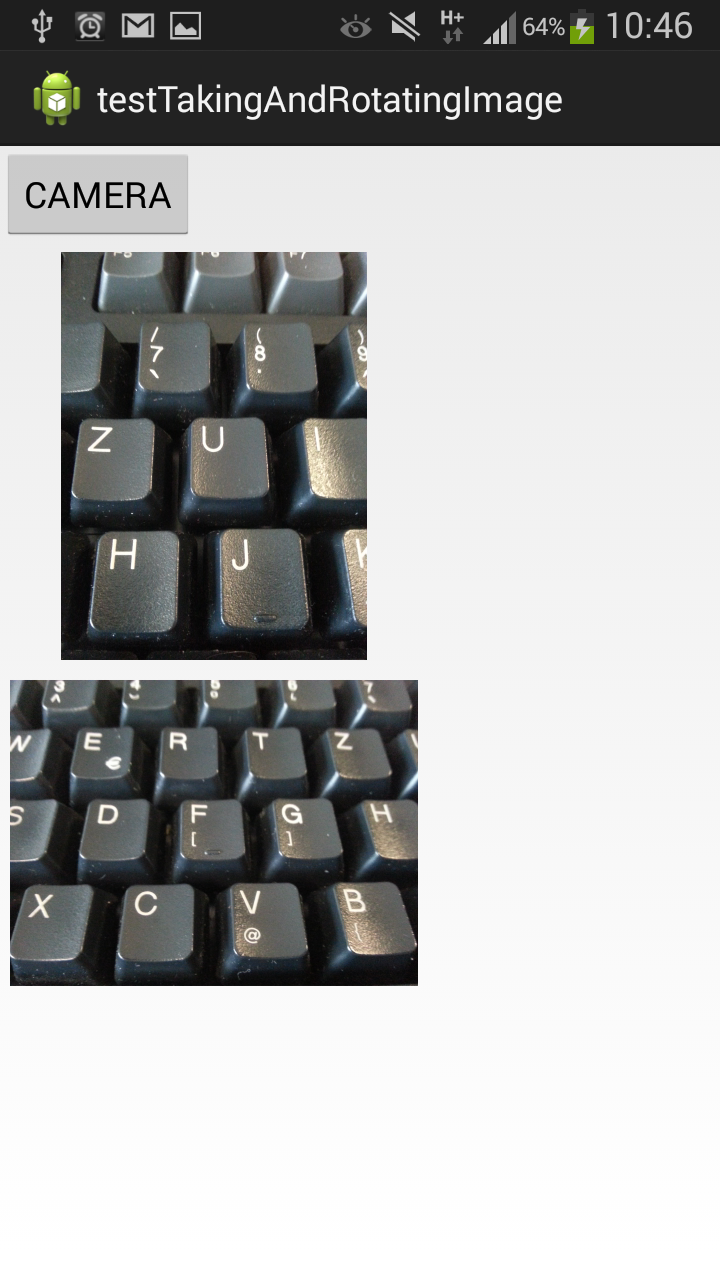The background is downloaded from background textures. Text area is surrounded with black color and in the bottom is a counter how many characters user still can enter.
When the user hits SHOW button the Toast displays entered text.
import android.os.Bundle;
import android.support.v4.app.Fragment;
import android.text.Editable;
import android.text.TextWatcher;
import android.view.LayoutInflater;
import android.view.View;
import android.view.View.OnClickListener;
import android.view.ViewGroup;
import android.widget.Button;
import android.widget.EditText;
import android.widget.TextView;
import android.widget.Toast;
/**
* @author Peter.Gostincar
*
*/
public class MainFragment extends Fragment {
private int mMaxCount;
private EditText mText;
private Button mButtonShowText;
private TextView mCounter;
private String mFinalText;
@Override
public void onCreate(Bundle savedInstanceState){
super.onCreate(savedInstanceState);
mMaxCount = Integer.parseInt(getString(R.string.max_value));
}
@Override
public View onCreateView(LayoutInflater inflater, ViewGroup parent, Bundle savedInstanceState){
View v = inflater.inflate(R.layout.fragment_main, parent, false);
mText = (EditText) v.findViewById(R.id.custom_text_view);
mCounter = (TextView) v.findViewById(R.id.counter);
mButtonShowText = (Button) v.findViewById(R.id.button_show);
setListeners();
return v;
}
/**
*
*/
private void setListeners() {
mText.addTextChangedListener(new TextWatcher() {
@Override
public void onTextChanged(CharSequence s, int start, int before, int count) {}
@Override
public void beforeTextChanged(CharSequence s, int start, int count, int after) {}
@Override
public void afterTextChanged(Editable s) {
int strLenght = s.toString().length();
int available = mMaxCount - strLenght;
setAvailableSpace(available);
if(available < 0){
s.delete(strLenght-1, strLenght);
}
mFinalText = s.toString();
}
});
mButtonShowText.setOnClickListener(new OnClickListener() {
@Override
public void onClick(View arg0) {
Toast.makeText(getActivity(), mFinalText, Toast.LENGTH_SHORT).show();
}
});
}
protected void setAvailableSpace(int available) {
mCounter.setText(available + "");
}
}
We put this file (border.xml) into res/drawable folder
<shape xmlns:android="http://schemas.android.com/apk/res/android"
android:shape="rectangle" >
<solid android:color="#ffffff" />
<stroke
android:width="1dp"
android:color="#000000" />
</shape>
We put this file (repeating.xml) into res/drawable folder
<?xml version="1.0" encoding="utf-8"?>
<bitmap xmlns:android="http://schemas.android.com/apk/res/android"
android:src="@drawable/nistri"
android:tileMode="repeat"/>
We put this file (fragment_main.xml) into res/layout folder
<?xml version="1.0" encoding="utf-8"?>
<LinearLayout xmlns:android="http://schemas.android.com/apk/res/android"
android:layout_width="fill_parent"
android:layout_height="fill_parent"
android:background="@drawable/repeating"
android:orientation="vertical" >
<RelativeLayout
android:layout_width="wrap_content"
android:layout_height="wrap_content"
android:padding="15dp" >
<EditText
android:id="@+id/custom_text_view"
android:layout_width="match_parent"
android:layout_height="150dp"
android:background="@drawable/border"
android:gravity="top"
android:hint="Enter text"
android:padding="2dp" />
<TextView
android:id="@+id/counter"
android:layout_width="wrap_content"
android:layout_height="wrap_content"
android:layout_alignBottom="@id/custom_text_view"
android:layout_alignRight="@id/custom_text_view"
android:padding="5dp"
android:text="@string/max_value"
android:textColor="@color/counter" />
</RelativeLayout>
<RelativeLayout
android:layout_width="match_parent"
android:layout_height="wrap_content"
android:padding="15dp" >
<Button
android:id="@+id/button_show"
android:layout_centerHorizontal="true"
android:layout_width="wrap_content"
android:layout_height="wrap_content"
android:text="SHOW" />
</RelativeLayout>
</LinearLayout>